Introduction
Managing emails manually can be overwhelming, especially when you need to track specific messages, filter spam, or trigger workflows based on incoming mail. In this tutorial, you’ll learn how to build an automated email monitoring system with n8n. By the end, you’ll have a workflow that listens to your inbox, processes emails, and takes automated actions—saving you time and reducing errors.
Prerequisites
Before you begin, make sure you have:
- Basic knowledge of automation workflows
- An n8n instance (self-hosted or cloud)
- Access to an email account (Gmail, Outlook, or IMAP-enabled provider)
- Familiarity with basic JSON and workflow nodes
Why Use n8n for Email Monitoring?
- Automation: Automatically process incoming emails without manual intervention
- Flexibility: Works with Gmail, Outlook, IMAP, and SMTP
- Scalability: Extend workflows to integrate with Slack, Trello, or databases
Here’s a simple example of parsing email content with n8n’s Function Node:
// Extract subject and sender from email JSON
const email = items[0].json;
return [{
subject: email.subject,
from: email.from,
body: email.text
}];
This code takes the raw email data and outputs a structured object with the subject, sender, and body for further processing.
Core Workflow Components
- Email Trigger Node: Use this to listen for new emails in real time
- Filtering Logic: Add conditions (e.g., subject contains “Invoice”) to process only relevant messages
- Service Integrations: Connect to Google Sheets, Slack, or databases for automated reporting
Step‑by‑Step Tutorial
Step 1: Setup
- Open your n8n dashboard
- Create a new workflow
- Add the Email Trigger Node and configure it with your email provider credentials
Step 2: Implementation
- Add a Function Node to parse email content
- Add conditional logic (e.g., only process emails with attachments)
- Connect to an action node (e.g., upload attachments to Google Drive)
Step 3: Testing
- Send a test email to your inbox
- Check if n8n triggers the workflow
- Verify that the parsed data and actions (e.g., Slack notification, file upload) are executed correctly
Best Practices
- Performance: Use filters to avoid processing unnecessary emails
- Security: Store credentials securely using n8n’s credential manager
- Maintainability: Document your workflow and use descriptive node names
Common Pitfalls
- IMAP/SMTP Disabled: Make sure your email provider allows external access
- Large Attachments: Offload to cloud storage integrations
- Overloaded Workflows: Break down complex logic into smaller, modular workflows
Conclusion
You’ve just built a fully automated email monitoring system with n8n. With this setup, you can filter, parse, and act on incoming emails without lifting a finger. From customer support to invoice tracking, the possibilities are endless.
👉 Try extending this workflow by integrating with Slack, Trello, or Google Sheets for even more automation power.
Additional Resources
- n8n Documentation – Official docs for all nodes and integrations
- IMAP Node Guide – Learn how to configure IMAP in n8n
- Workflow Automation Ideas – Explore community workflows
Found this tutorial helpful? Share it with your fellow developers and let us know what you’d like to see next in the comments!
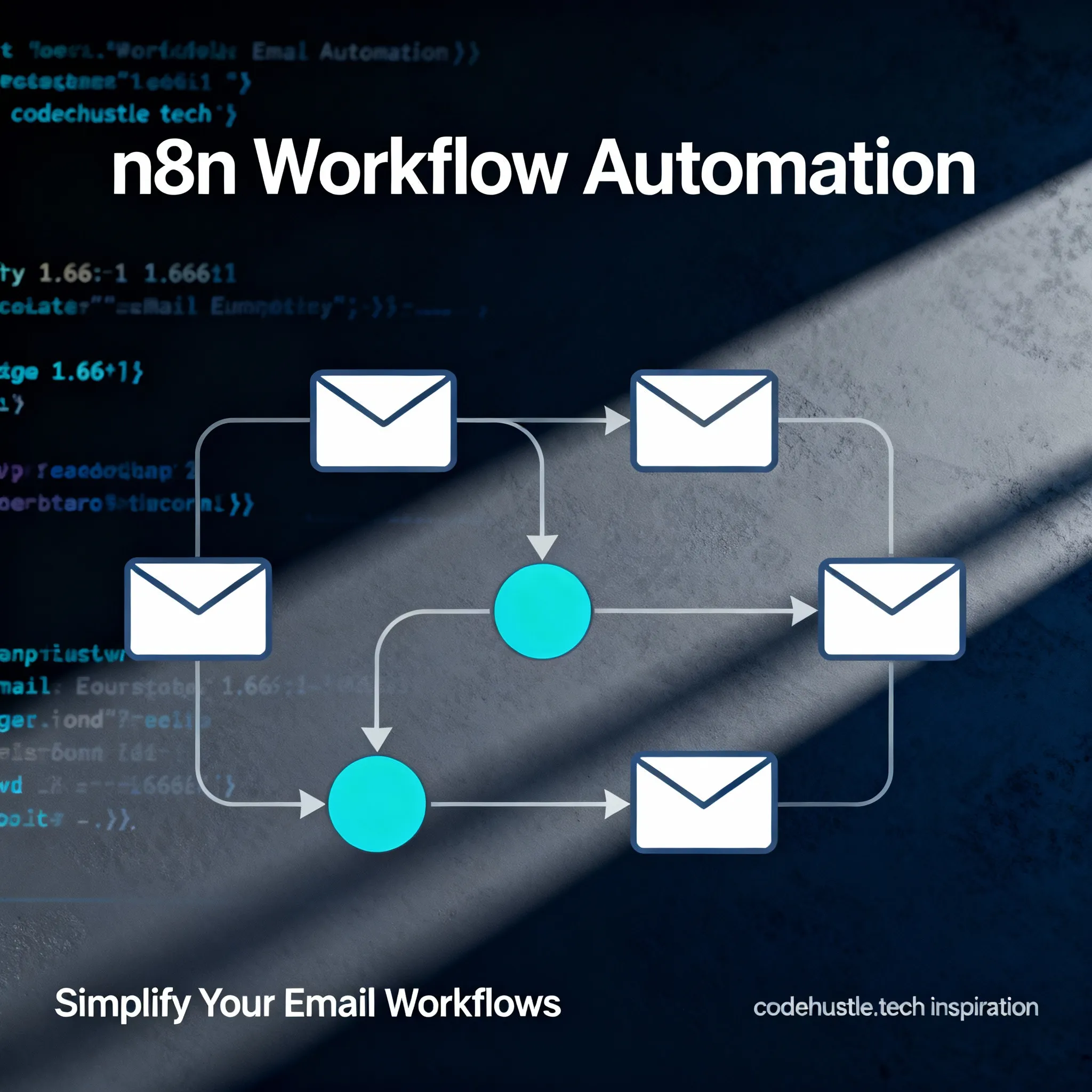
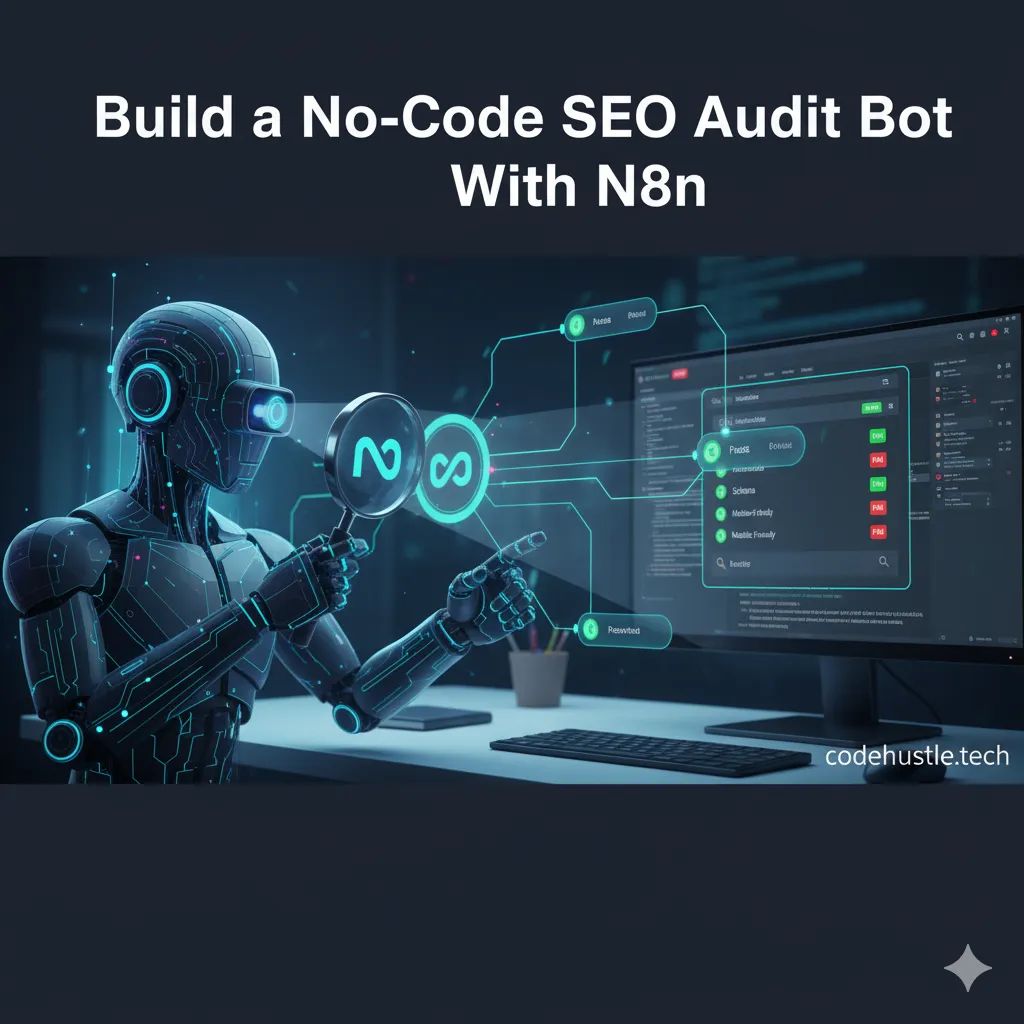
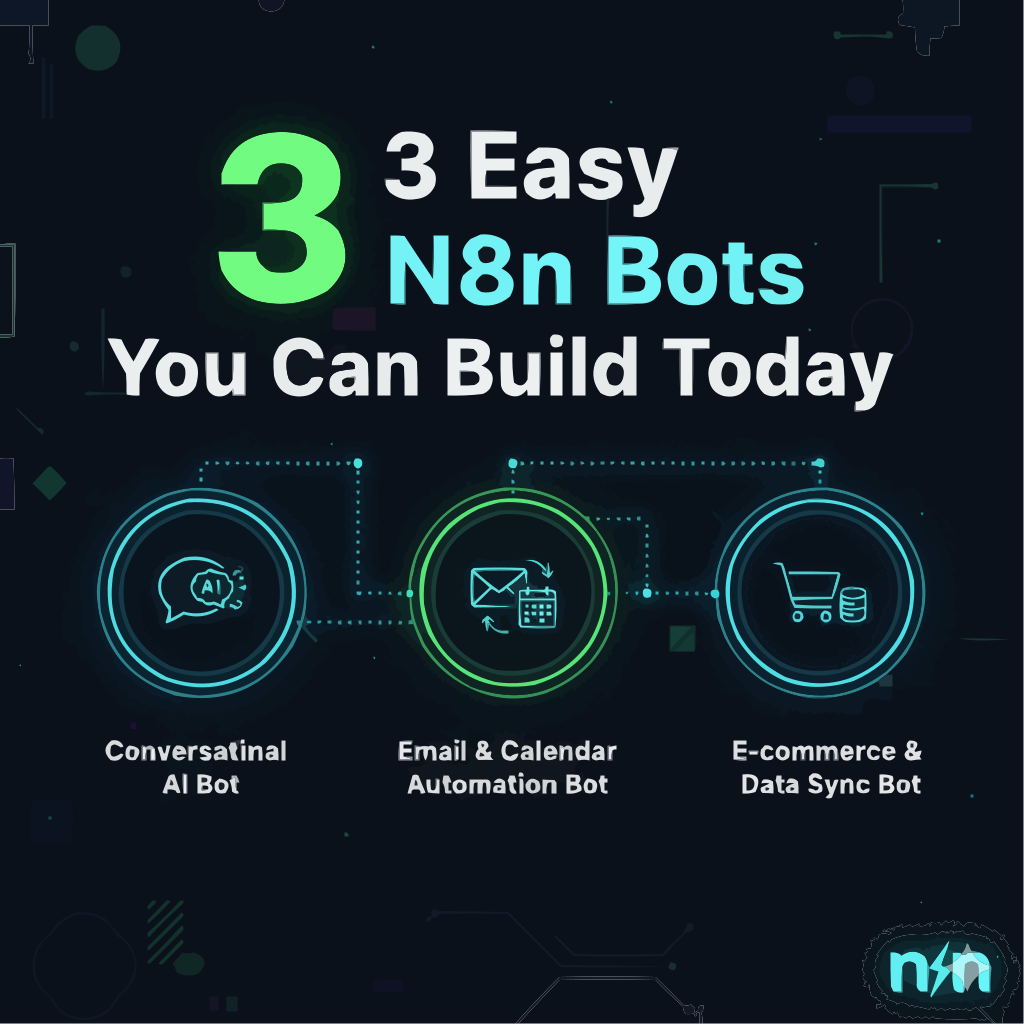

Comments
Comments
Comments are not currently enabled. You can enable them by configuring Disqus in your site settings.